What is Azure Web Apps
The main advantage is you no need to go to your Virtual machine to deploy your application. Simply web apps provides a platform to deploy directly.
If the above theory is not clear then do not worry we will discuss briefly on web apps below........
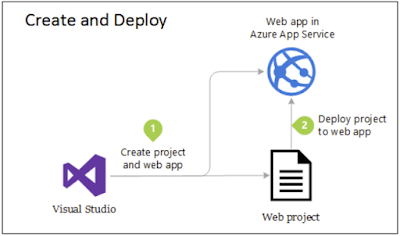 |
| Application deployment process in Web Apps |
In the above we can see what are the steps to deploy web application to Azure Web apps.
How to deploy Application in Web Apps
Below steps shows how the application deployed.
- Create a visual studio application
- Create a Resource Group(If it is not exists)
- Create an App service Plan(If it is not exists)
- Create a web app in Azure
- Deploy the application on Web apps
- Do the required configuration to show the page in the browser
Step -1 Create a visual studio application
You can create very simple asp.net application . It can be ASP.Net or MVC. Test your application whether its working fine or not.
Step -2 Create a Resource Group
Login Azure Portal --> Create a Resource -->Search Resource Group on the Search Bar -->Create --> Add a resource group name -->Press the button Review + Create
Step-3 Create an App Service Plan
Login Azure Portal --> Create a Resource -->Search App service Plan on the Search Bar -->Create --> Fill the details -->Press the button Review + Create
Remember:- Web Apps always runs under App Service Plan.
Remember:- Web Apps always runs under App Service Plan.
Step -4 Create a Web App
Login Azure Portal --> Go to Resource Group --> Add --> Search for Web App in the search bar --> Create as in the below Image.
 |
| Search Azure Web App |
Fill all the details -->Press the button Review + Create -->Create as shown below.
 |
| Create Azure Web App |
Step -5 Deploy the application in the Web app
Go to your application --> Right click and click Publish --> Start --> Select Azure App Service
 |
| Publish Azure Web App |
Select Azure in the below Image
 |
| Publish Azure Web App-2 |
Select the Web required App in the below image
 |
| Web App Selection |
Step -6 Do the required configuration to show the page in the browser.
If you are using MVC Application then no need to do any configuration changes in web app to run your application but in case of ASP.Net application you need to configure the start up page to run the application.
To do so Go to Web App --> Configuration --> Default Document -->Add your page to the document.
We are done...................
Now we can able to see our application with the help of Web app URL. To see the URL we need to follow the below steps.
Go to Web App -->Overview -->URL











No comments:
Post a Comment