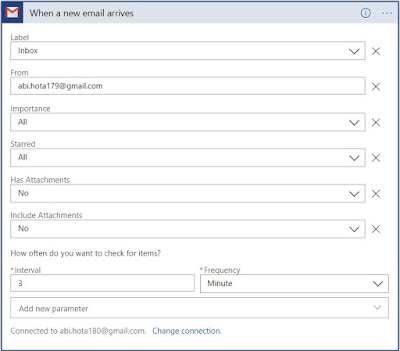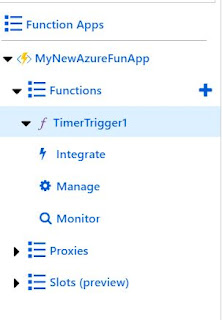Introduction
- Application Insights is a Performance Management Service(PMS) for web developers.
- It keeps track of application performance.
- It uses powerful analytics tool help us to diagnose the issue.
Go to Create Resources -> IT &Management Tools->Application Insights
How to set application insights to Web-App
Open the Web App --> Application Insights-->Select the enable option -> Select the App insight if created else select the create new resource-> Click on Apply Button.
See the below image
Once Configuration is done you can see the telemetry data of Web app will be displayed.
How Web app connected with App-Insights
When ever we create an App insight resource it generate a key called Instrumentation Key.
When we configure the app-insights with web-app then instrumentation key will be added to the application settings of the Web APP, which help to connect both the resources.
Application setting name is APPINSIGHTS_INSTRUMENTATIONKEY and the value is the instrumentation key value.
View Telemetry data
Go to Web app->Application Insights->View Application Insights Data
We can check the below metrics.
 |
| Create Application Insights |
How to set application insights to Web-App
Open the Web App --> Application Insights-->Select the enable option -> Select the App insight if created else select the create new resource-> Click on Apply Button.
See the below image
 |
| Configure-Application-Insights |
Once Configuration is done you can see the telemetry data of Web app will be displayed.
How Web app connected with App-Insights
When ever we create an App insight resource it generate a key called Instrumentation Key.
When we configure the app-insights with web-app then instrumentation key will be added to the application settings of the Web APP, which help to connect both the resources.
Application setting name is APPINSIGHTS_INSTRUMENTATIONKEY and the value is the instrumentation key value.
View Telemetry data
Go to Web app->Application Insights->View Application Insights Data
We can check the below metrics.
- Live metrics Streams- We can see the live data like Incoming ,outgoing,Overall health of an application.
- Availability- We can check the availability % of the server.
- Failure-We can check the failure count and where got failed.
- Performance-How much time its getting for the server to Get or Post request
- Alerts - Generate alert based up on the above matrices and condition , and what action need to be taken if the condition satisfied.
 |
| Log-Analytics-Data |
Benefits
- Used to Diagnose the issue while running in server.
- Check the Availability of the application.
- Check the performance of the application.
- We get the alert when any changes happen by setting alert condition.
- Integrate this with all variety of application to check the application health.