Azure Resource Group
Azure Resource Group is noting but a container used to hold all types of resources .It hold the related resources in a group so that its easy to manage and maintain.We can move a resource group from one subscription to another.We can move a resource from one resource group to another .
Create a resource Group
Follow the below steps to create a resource group.
Create Resources -> Search for Resource Group ->Click on Create.
You can see the below screen .
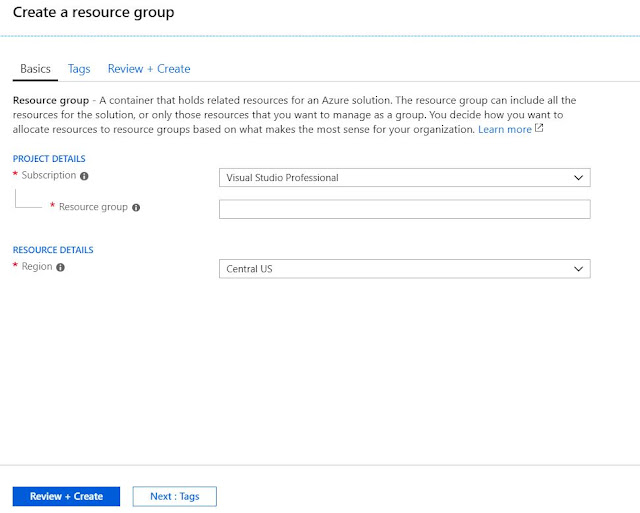 |
| Create Resource Group |
You can see the Subscription name,Resource Group name, Region need to fill. If you have more than 1 subscription then you can see in subscription drop-down.
After filling all the details Click on the Review+Create button .
This will create a resource group for you.
if you want to put a resource in a specific resource group then select that resource group from the existing resource group list while creating of the resource.
Delete a resource Group
If we delete a resource group then associated resources will be deleted . We can delete the resource group by selecting the below.
Click on the resource group -> Delete resource group->Portal will ask the exact name of the resource group->Delete
Add a resource to a Resource Group
While creating any resource in Azure it ask to select the resource group.
 |
| Add Resource to a Resource Group |
See the above image where you can select your own resource group or you can create a new resource group and assign to that resources.
Move resources from One resource Group To Other
We can Move a resource from One resource group to Another. This can be done by following the below steps.
 |
| Move Resource to a Resource Group |
Select your resource(Here Web-App) and click on Change highlighted in the above image.
Then it will ask for Resource Group(in drop down) where you want to move your resource .
select the resource group and click OK.
See the Below Image.
 |
| Move Resource to a Resource Group |
Your resource will switch to the required resource group.
Summery :-
- Resource group used to categorize the resources .
- We can keep different region resources in the same resource group.
- We can rename a resource to a resource group.
- Easy to maintenance.
- Can be helpful for security constraint.


















